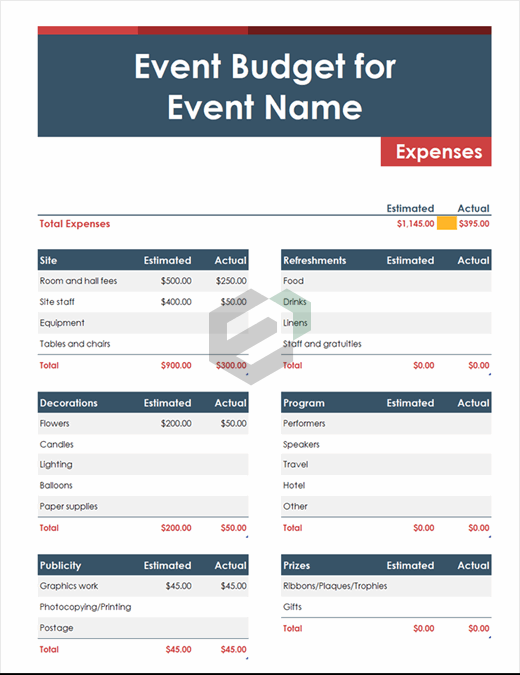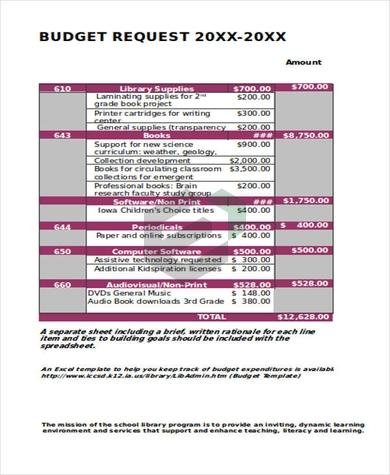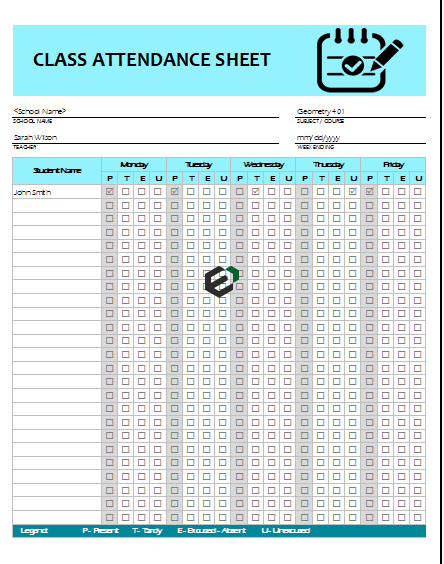In this blogpost we will learn about splitting columns in Power Query Editor while working in Microsoft Excel.
Introduction to Power Query
Power Query is a data transforming engine which you can use to get data from multiple sources, clean and transform that data and then use it further in the analysis.
Split Columns in Power Query
Just like the text to column option, you have “Split Column” in power query. Let me tell you how it works.
- Select the column and go to the Home Tab ➜ Transform ➜ Split Column ➜ By Delimiter.
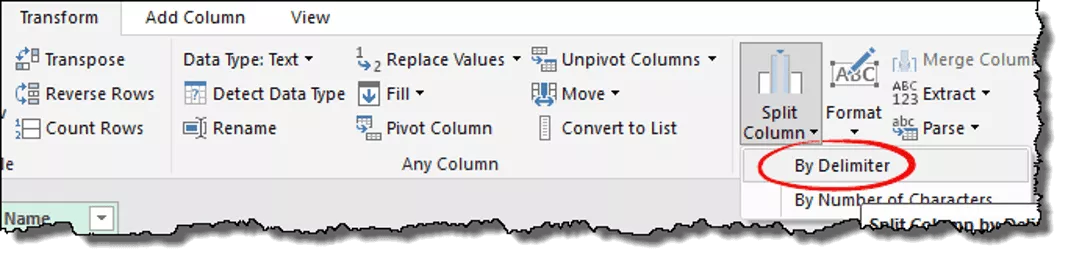
- Select the custom from the drop-down and enter “-” into it.
- Now, here you have three different options to split a column.
- Left-most Delimiter
- Right-most Delimiter
- Each occurrence of the delimiter
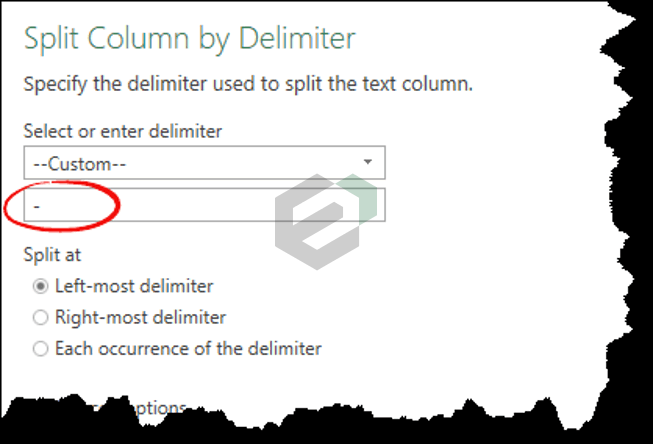
If you have only one delimiter in a cell, all three will work in the same way, but if you have more than one delimiter then you have to choose accordingly.
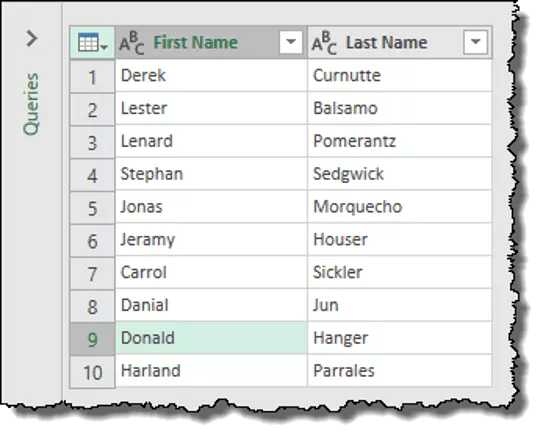
Other Examples of Power Query tool in MS Excel
Below is the list of examples of using Power Query tool in MS Excel, you can learn and master each examples –
- Replace values in Power Query
- Sort Data in Power Query
- Remove Columns in Power Query
- Split Columns in Power Query
- Rename Columns in Power Query
- Duplicate Columns in Power Query
- Transpose Columns or Row in Power Query
- Replace/ Remove Errors in Power Query
- Change Data Type in Power Query
- Change Case in Power Query
- Trim and Clean in Power Query
- Add Prefix and Suffix in Power Query
- Remove Negative Values in Power Query