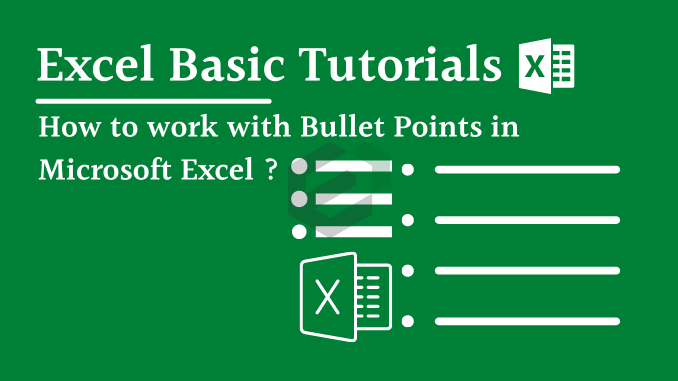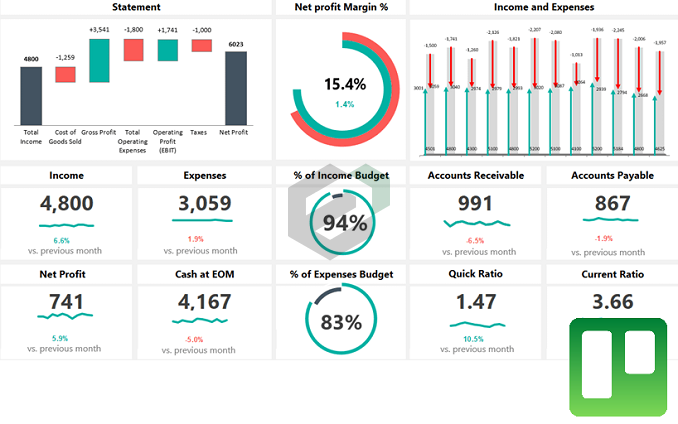About Wingdings & Webdings Fonts
Wingdings and Webdings are Microsoft dingbat fonts. Web and wingdings don’t have Unicode compatible Character encoding. However, there are equivalents, but a bit more difficult to find. You can download Wingdings fonts from Calligraphic or Font-Script. Also, Webdings fonts free is also available. You can also see the character maps of these fonts to understand more.
Visit – Calligraphic.net
Tutorial in Brief
Both of the font styles will show an icon instead of an alphabet or number. If you enter any number or alphabet you will get a cool icon instead. You’ll even get a different symbol for a capital letter and a lower letter. To insert a simple black dot use small “l” & small “n” in Webdings & Wingdings respectively.

More ways to work with Bullet Points in MS Excel
Below are the summarized list of processes you can follow to add and work with Bullet points in excel –
- Add a Bullet Point from Symbol Dialog Box
- Insert Bullet Points with a Shortcut Key
- Use CHAR Function for Bullet Points
- Custom Formatting for Bullet Points
- Add Bullet Points in a Text Box
- Use Wingdings & Webdings Fonts for Bullet Points
- Bullet Points in a Cell Comment
- Use Smart Art to Create a Bulleted List