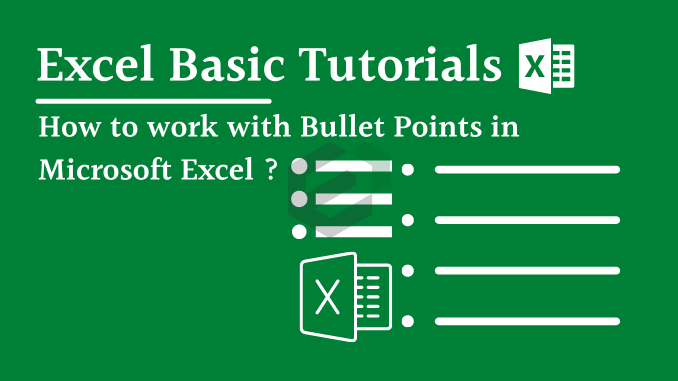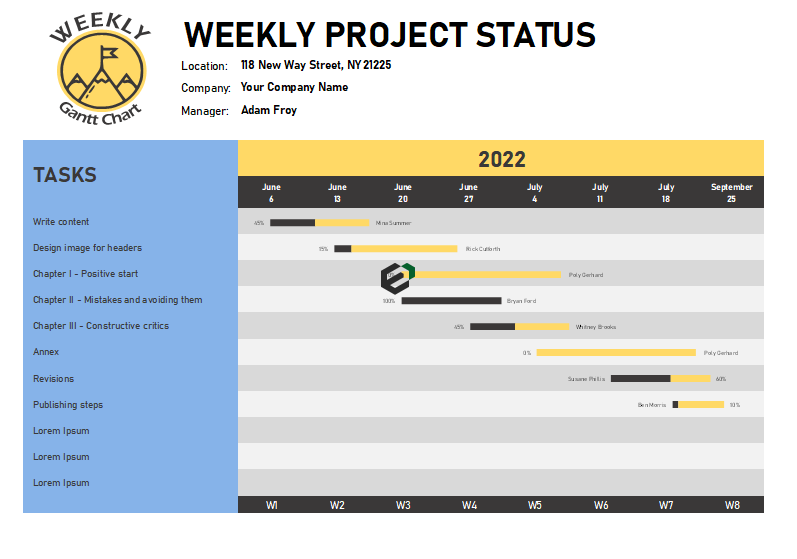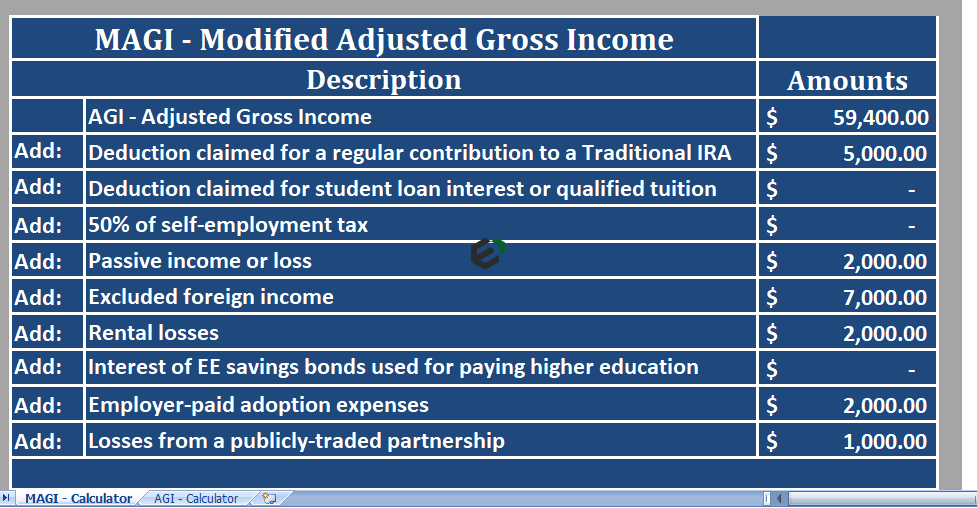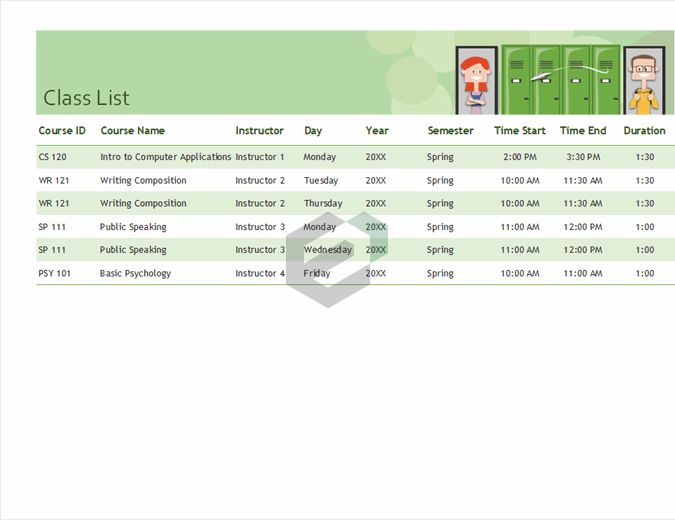Introduction to shortcut keys
Shortcut keys are the best way to insert a bullet point if you don’t have the time to play with a symbol dialog box. We have two different shortcut keys in MS Excel and you can use any of these.
Tutorial in Brief

- Select the cell in which you want to add a bullet point.
- Press F2 to edit the cell.
- Hold the alt key and press 7 or 9 to insert a bullet.
Both shortcut keys will give you different types of bullets. If you want to add a dark dot for bullet points you can use Alt + 7 or if you want to add a circle, you can use alt + 9.
More ways to work with Bullet Points in MS Excel
Below are the summarized list of processes you can follow to add and work with Bullet points in excel –
- Add a Bullet Point from Symbol Dialog Box
- Insert Bullet Points with a Shortcut Key
- Use CHAR Function for Bullet Points
- Custom Formatting for Bullet Points
- Add Bullet Points in a Text Box
- Use Wingdings & Webdings Fonts for Bullet Points
- Bullet Points in a Cell Comment
- Use Smart Art to Create a Bulleted List