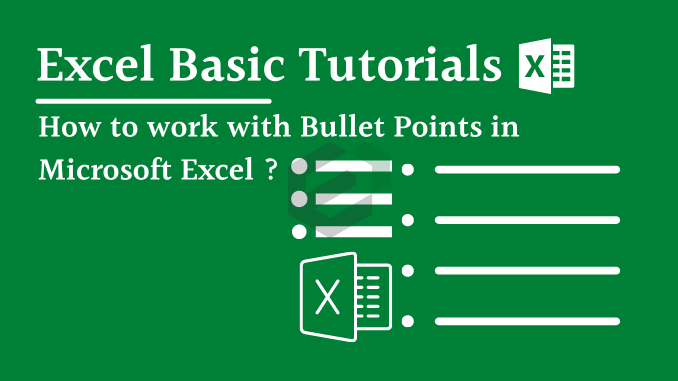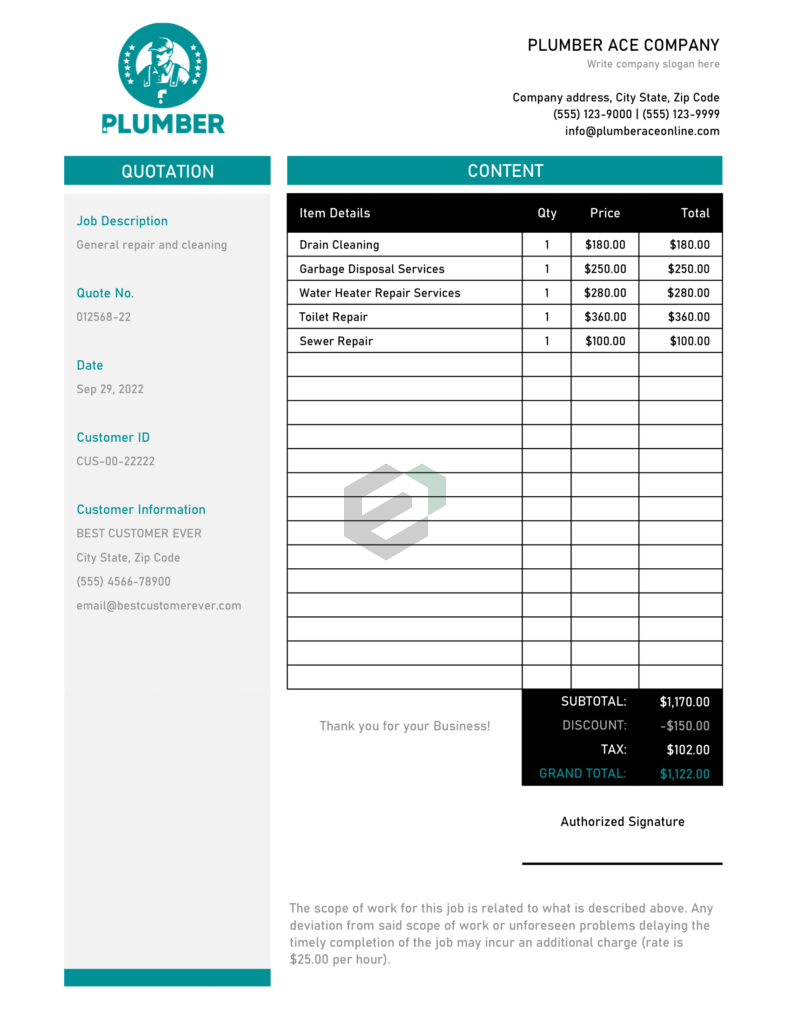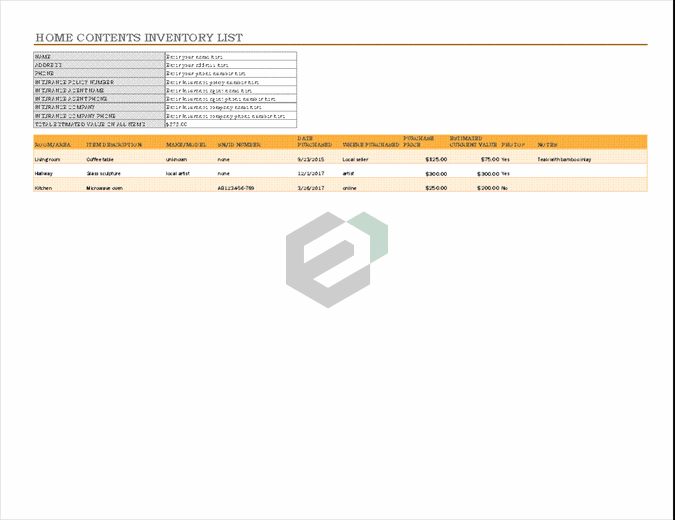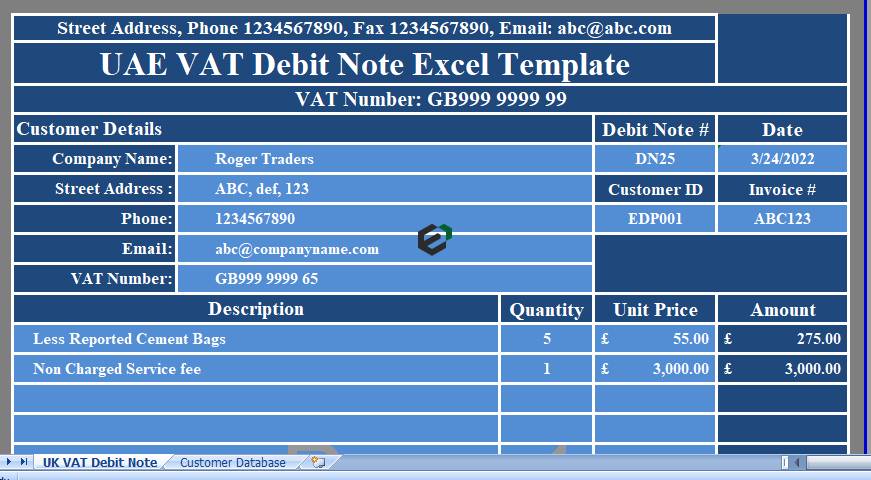What is a Symbol dialog box in MS Excel ?
Excel is provided with an easy to use Dialog box to browse all the list of symbols available. We can open the Symbol Dialog Box to view, browse and insert the symbols in Excel. Follow the tutorial below to learn use case of Symbol dialog box with more clarity.
Tutorial in brief
- Select the cell in which you want to add a bullet point
- Go to Insert Tab ➜ Click on Symbol.

- Once you click on the symbol button, you’ll get a symbol dialog box.
- In symbol dialog box, you have a lot of smart symbols to use as a bullet point or you can simply use a black dot.
- Once you choose your bullet point, just click on the insert to add in the cell.

Here are some symbols which you can use for a list in Excel as a bullet point.

More ways to work with Bullet Points in MS Excel
Below are the summarized list of processes you can follow to add and work with Bullet points in excel –
- Add a Bullet Point from Symbol Dialog Box
- Insert Bullet Points with a Shortcut Key
- Use CHAR Function for Bullet Points
- Custom Formatting for Bullet Points
- Add Bullet Points in a Text Box
- Use Wingdings & Webdings Fonts for Bullet Points
- Bullet Points in a Cell Comment
- Use Smart Art to Create a Bulleted List