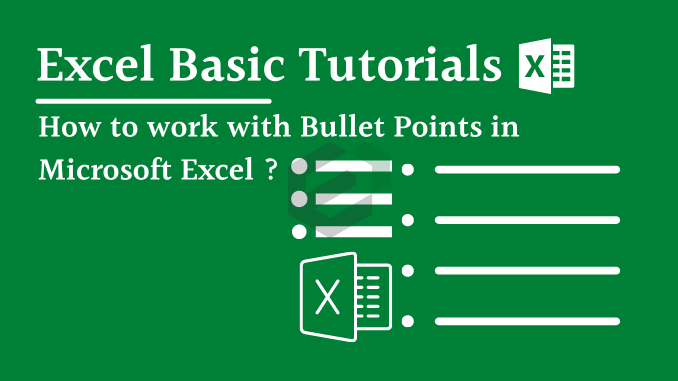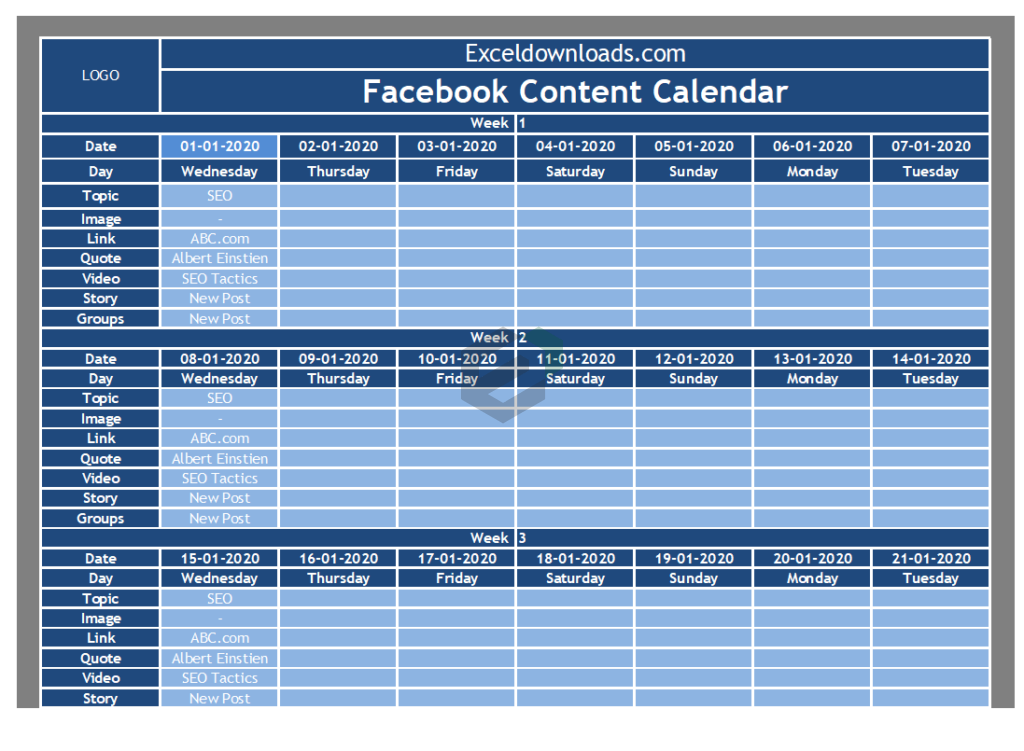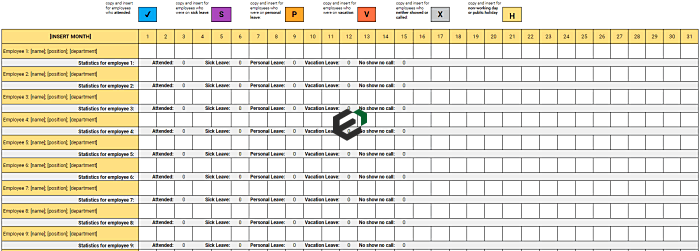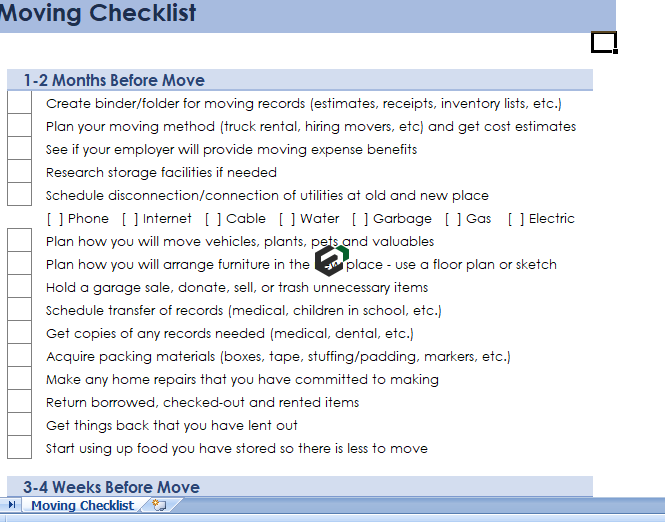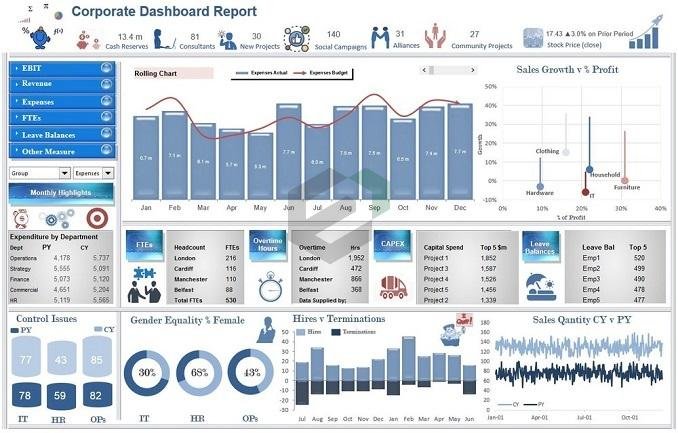Introduction to Bullet Points
In Excel, most of the time we use serial numbers but when you are working on lists the best way is to use bullet point. Mostly bullet-point lists are useful to capture day-to-day work (To-do lists, Important points).
In Excel, there is no default way to insert a bullet point as we have in Microsoft Word.
But here is the good news. There are few ways which can be used to insert bullet points in Microsoft Excel.
And, all these methods can be useful in different situations. This tutorial blog will help you navigate and master all the ways you can work with bullet points in Microsoft Excel.
Ways to work with Bullet Points in MS Excel
Below are the summarized list of processes you can follow to add and work with Bullet points in excel –
- Add a Bullet Point from Symbol Dialog Box
- Insert Bullet Points with a Shortcut Key
- Use CHAR Function for Bullet Points
- Custom Formatting for Bullet Points
- Add Bullet Points in a Text Box
- Use Wingdings & Webdings Fonts for Bullet Points
- Bullet Points in a Cell Comment
- Use Smart Art to Create a Bulleted List
Each item will lead you to a separate tutorial blog wherein we will briefly explain how to work with bullet points in each blog. Thanks.