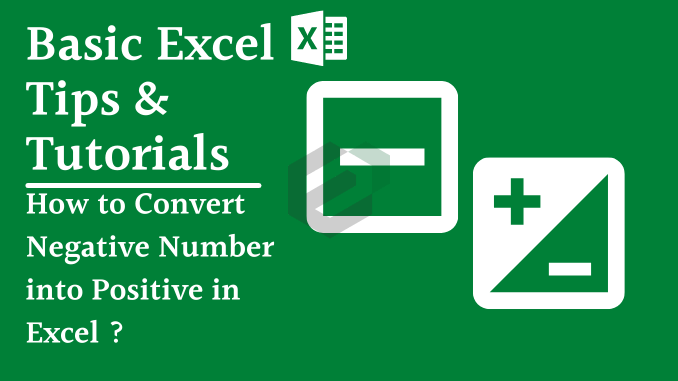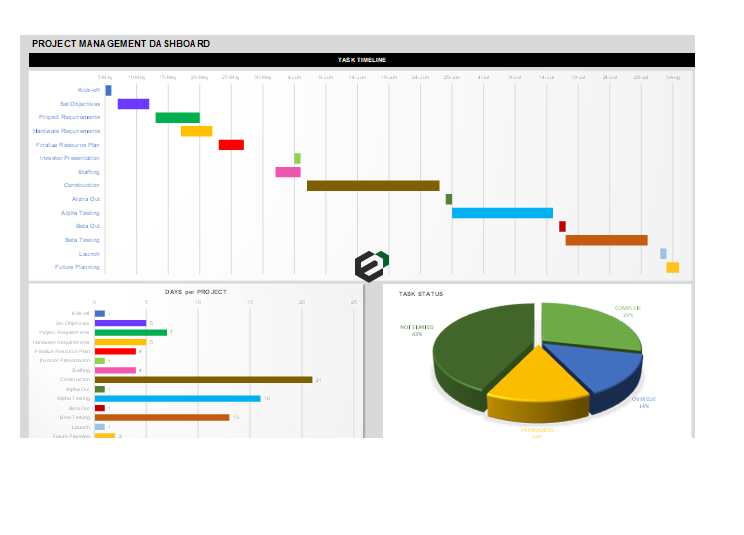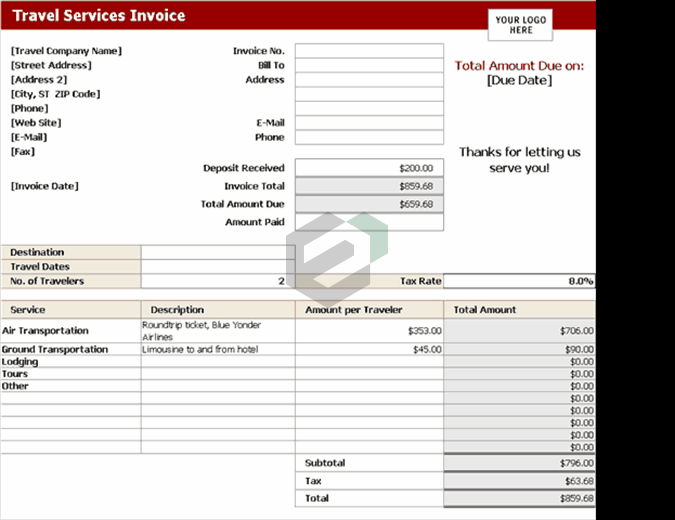Tutorial In Brief
Turning a negative number into a positive is quite easy with ABS. This function is specifically for this task.
Quick Intro: It can convert any number into an absolute number. In simple words, it will return a number after removing its sign.
Syntax: =ABS(number)
You just have to refer a negative number into the function and it will turn it into a positive value.
- In the below example, you have negative values from range A2:A11.
- Enter =ABS(A2) into B2 and drag it up to the last cell.

Note: This function works even when you have mixed numbers (both positive and negative).
Other Methods to convert Negative Number into Positive
Choose the tutorial that fits best for your case –
- Multiply with Minus One to Convert a Positive Number in Excel
- How to convert to an Absolute Number with ABS Function in Excel ?
- Multiple Using Paste Special to convert Negative Figure into Positive In Excel
- How to Remove Negative Sign with Flash Fill in Excel ?
- How to apply Custom Formatting to Show as Positive Numbers in Excel ?
- How to run a VBA Code to Convert to Positive Numbers in Excel ?
- How to Use Power Query to Convert Get Positive Numbers ?