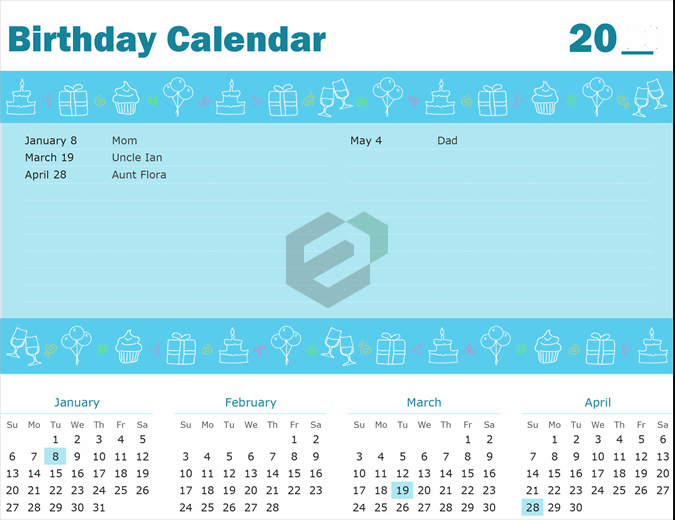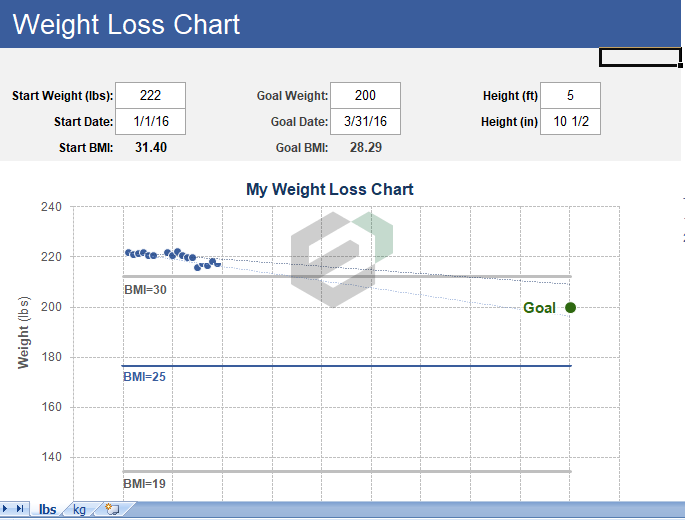Introduction to TRUE Function
Logical functions in Excel are predefined formulas that evaluate a given condition or set of conditions and return a Boolean value (TRUE or FALSE) based on whether the condition is met or not. They are used to test the truth or falsehood of a statement or a condition, and to make decisions based on the result. In this blogpost, we will discuss about TRUE Function in Microsoft Excel.
TRUE function returns a logical value TRUE (a Boolean). The TRUE return by the TRUE function is the same as you enter TRUE in a cell manually and it is equivalent to the numeric value 1.
Download Sample File
Download SAMPLE FILE to work, practice and master the LOGICAL Functions in Excel.
Syntax of TRUE Function
TRUE()
Arguments of TRUE Function
- It has no arguments.
Notes
- TRUE and TRUE() both are identical.
- TRUE has a value of 0.
- Using TRUE without parentheses will also give you the same result.
Example of TRUE Function in MS Excel
In the below example, we have used TRUE() and TRUE, in the same manner, and both return the same value. You can also use TRUE in the numeric calculation as it has 1 value.
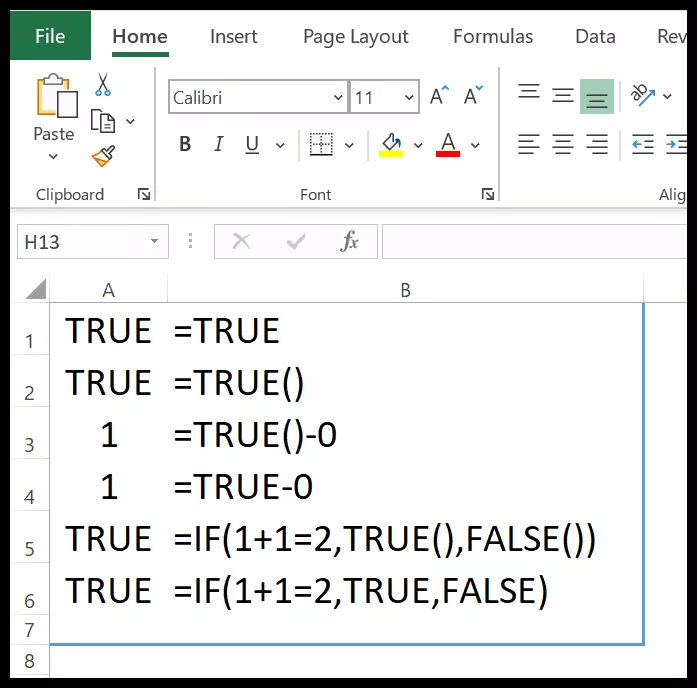
Other Excel Logical Functions Tutorials
You can explore and master other Logical functions in Microsoft Excel. Here is a complete list of Logical functions available in Microsoft Excel.