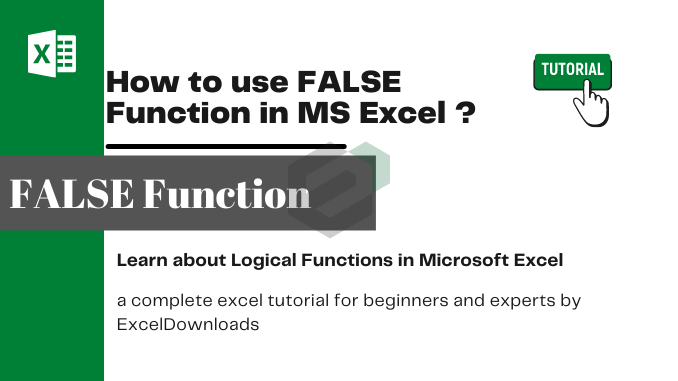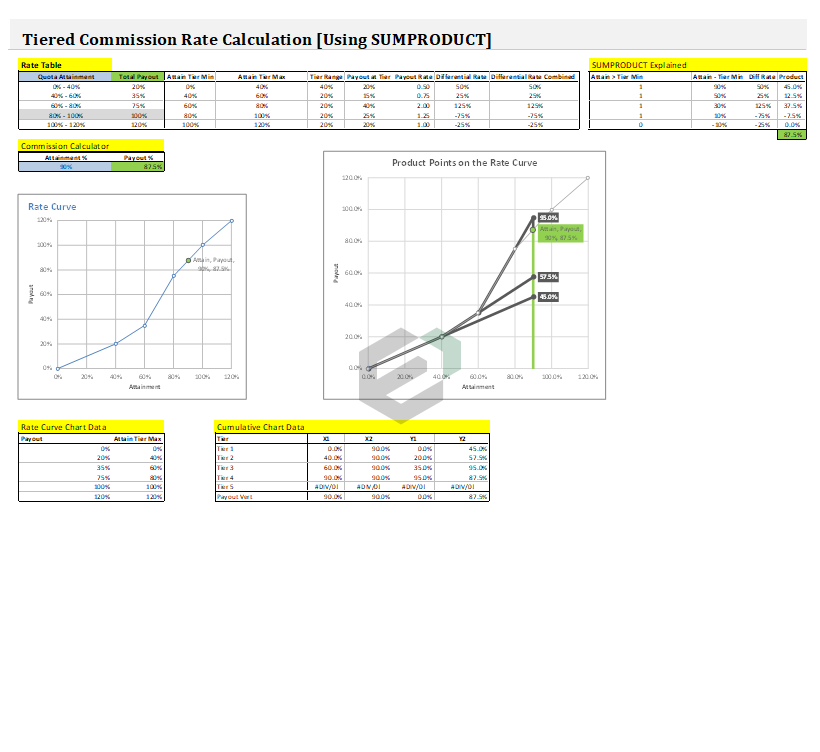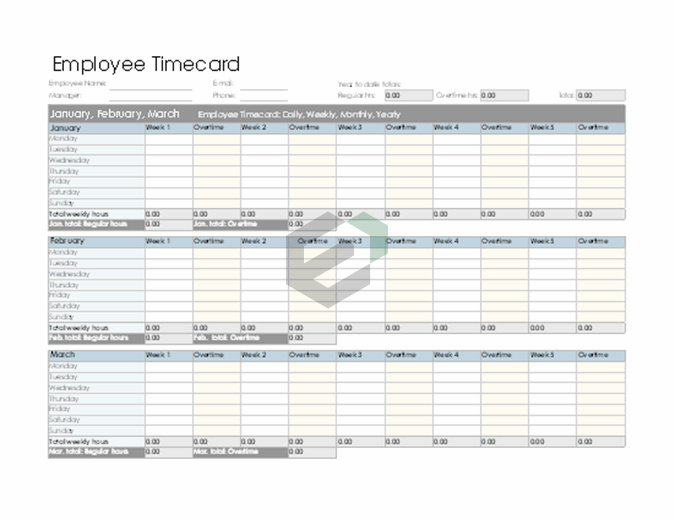Introduction to FALSE Function
Logical functions in Excel are predefined formulas that evaluate a given condition or set of conditions and return a Boolean value (TRUE or FALSE) based on whether the condition is met or not. They are used to test the truth or falsehood of a statement or a condition, and to make decisions based on the result. In this blog post, we will discuss about FALSE Function.
FALSE function returns a logical value FALSE (Boolean). The FALSE return by the FALSE function is the same as you enter FALSE in a cell manually and it is equivalent to the numeric value 0.
Download Sample File
Download SAMPLE FILE to work, practice and master the LOGICAL Functions in Excel.
Syntax of FALSE Function
FALSE()
Arguments of FALSE Function
- It has no arguments.
Notes
- It returns the same TRUE which you can get by simply typing it in a cell.
Example of FALSE Function in MS Excel
In the below example, we have used FALSE() and FALSE, in the same manner, and both return the same value. You can also use FALSE in the numeric calculation as it has 0 value.

Other Excel Logical Functions Tutorials
You can explore and master other Logical functions in Microsoft Excel. Here is a complete list of Logical functions available in Microsoft Excel.