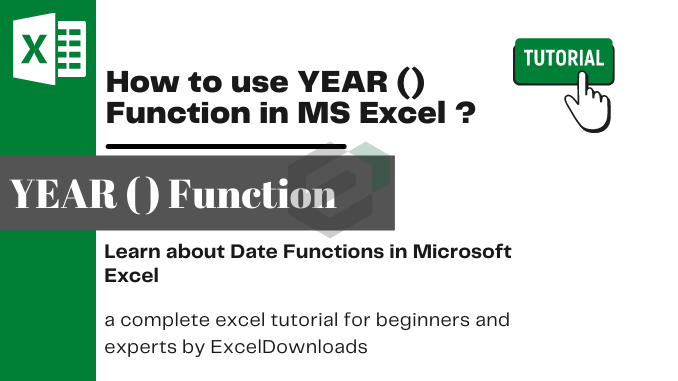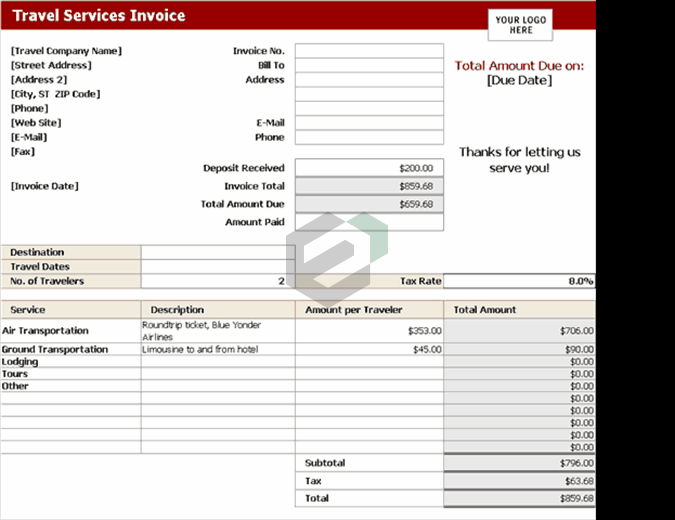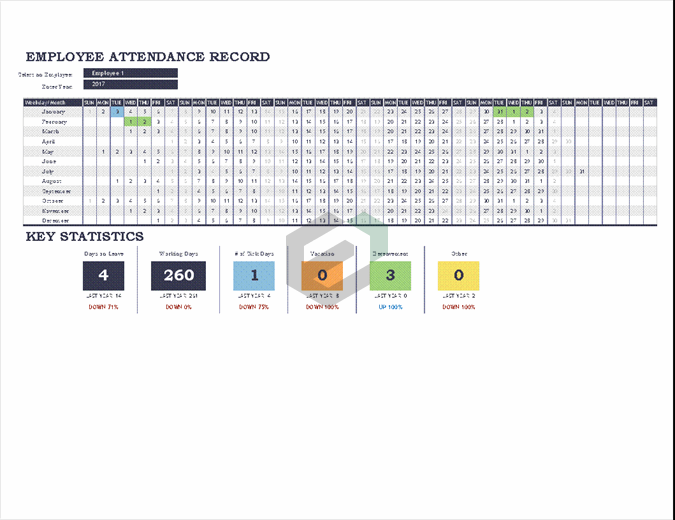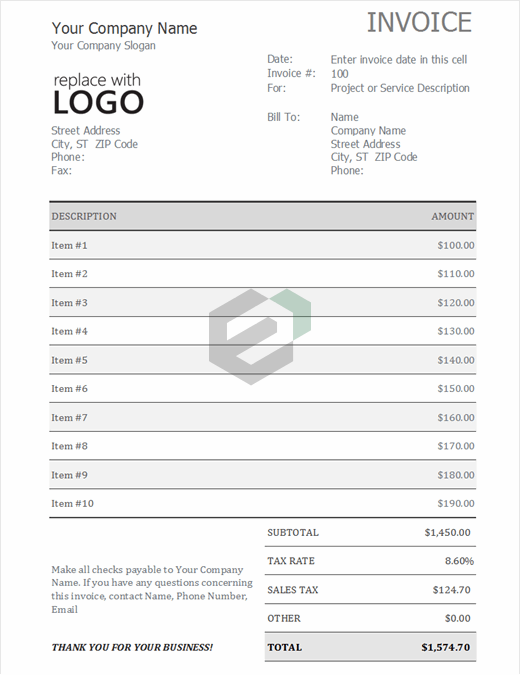Introduction to YEAR Function
YEAR Function returns the year number from a valid date. As you know, in Excel a date is a combination of day, month, and year, and the YEAR function gets the year from the date and ignores the rest of the part. Yet another useful DATE Function in Excel.
Download Sample File
Download Sample Files to work, practice and master the Date Functions in Excel.
Syntax of YEAR Function
YEAR(date)
Arguments of YEAR Function
- date: A date from which you want to get the year.
Example of YEAR Function in MS Excel
In the below example, we have used the year function to get the year number from the dates. You can use this function where you have dates in your data and you only need the year number.
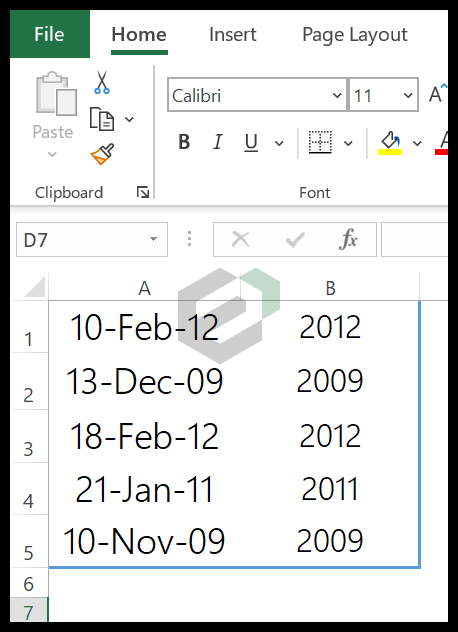
And in the below example, we have used today function to get the year number from the current date. It will always update the year whenever you recalculate your worksheet.
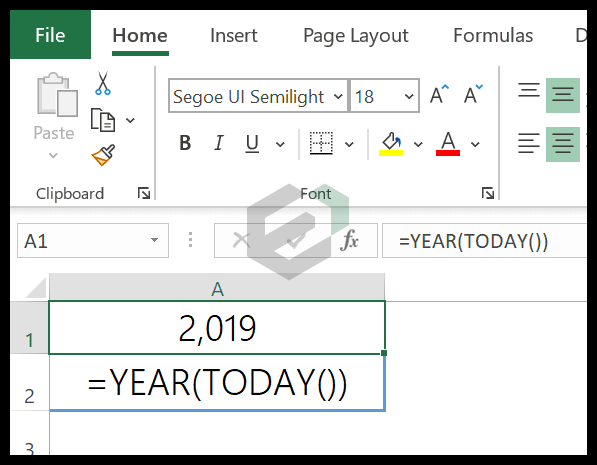
Other Excel Date Functions Tutorials
You can explore and master other date functions in Microsoft Excel. Here is a complete list of date functions available in Microsoft Excel.