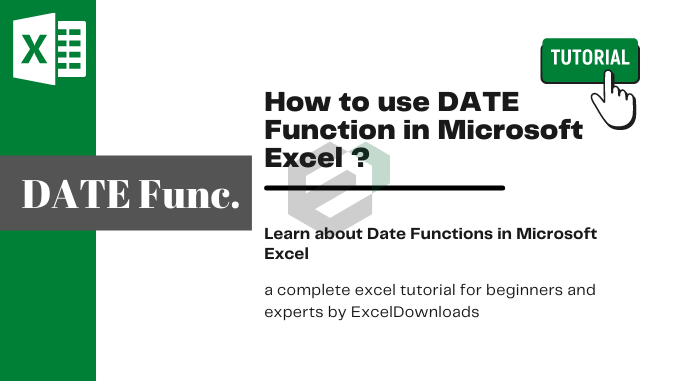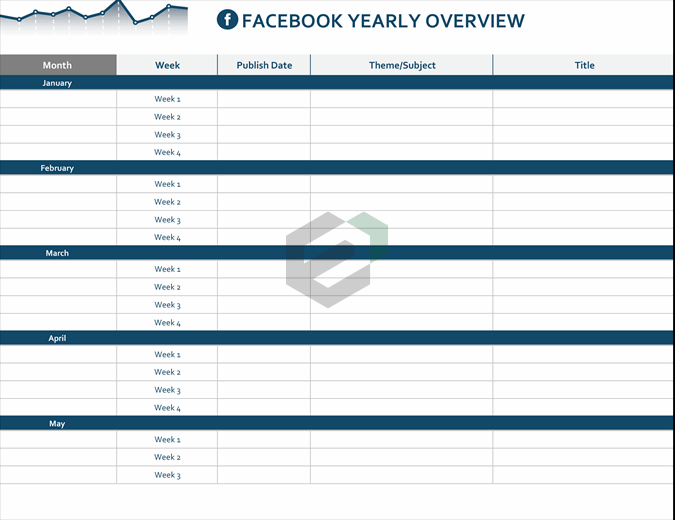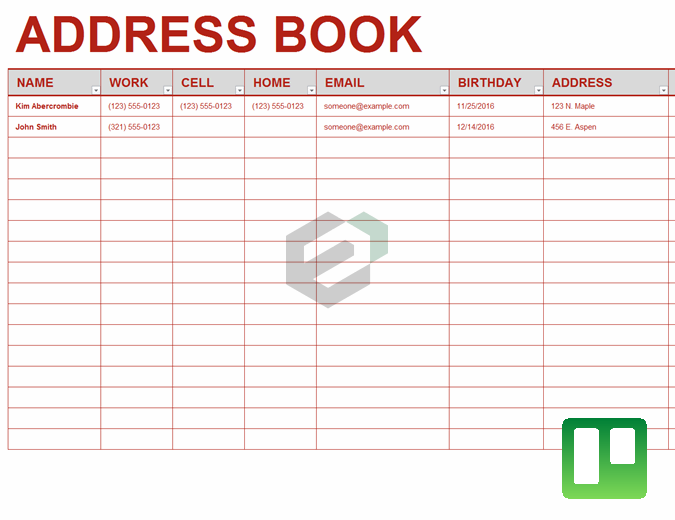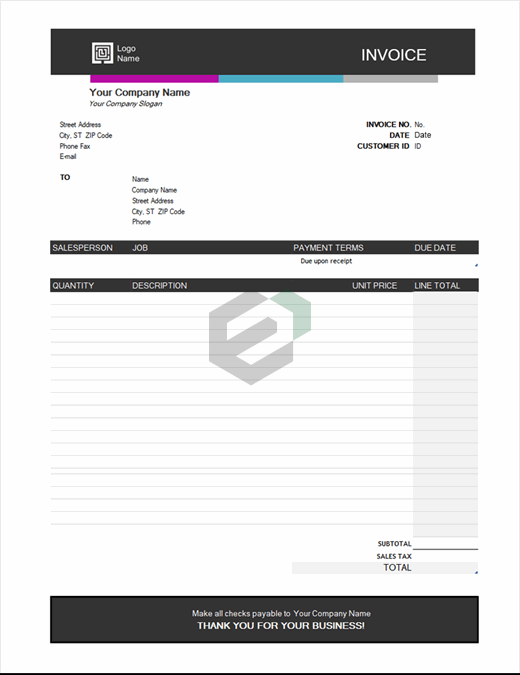Introduction to DATE Function
DATE function returns a valid date based on the day, month, and year you input. In simple words, you need to specify all the components of the date and it will create a date out of that.
Download Sample File
Download Sample Files to work, practice and master the Date Functions in Excel.
Syntax of DATE Function
DATE(year,month,day)
Arguments of DATE Function
- year: A number to use as the year.
- month: A number to use as the month.
- day: A number to use as a day.
Example of DATE Function in MS Excel
In the below example, we have used cell references to specify the year, month, and day to create a date.

You can also insert arguments directly into the function to create a date as you can see in the below example.

And in the below example, we have used different types of arguments to see the result returned by the function.

Other Excel Date Functions Tutorials
You can explore and master other date functions in Microsoft Excel. Here is a complete list of date functions available in Microsoft Excel.