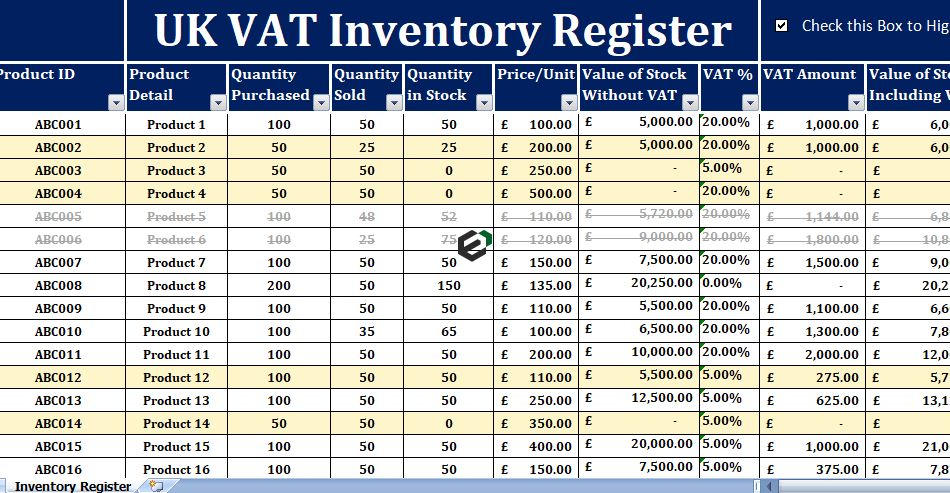Download free excel templates as per United Kingdom (UK) VAT Act for recording and managing inventory of your goods with UK VAT computation. Under the VAT regime, businesses must keep VAT Compliant inventory records. This Excel Register Template is useful to businesses such as retail, wholesale and especially e-commerce businesses.
This template covers all legal compliances and legal provisions as per UK VAT Act. It is customizable as per the requirement. This template is useful to small and medium-sized businesses that don’t use any software for record-keeping.
About UK VAT Act
VAT Law in the United Kingdom (UK) is governed mainly by the Value Added Tax Act 1994 as amended by subsequent Finance Acts. But, there are many rules in Statutory Instruments. These are either orders made by the Treasury or regulations made by HMRC.
The Value-Added Tax Act provides for the taxation of the supply of goods and services and the importation of goods. This Act is applicable to all registered VAT vendors.
About UK Inventory Register Excel Format
This free excel template keeps records of purchases and sales of products taking place in your business. It provides information about current status of products in hand, the purchase price per unit, and value of stock in hand, etc.
Moreover, it is also helpful in preparing Financial statement – Profit and Loss account.
If you want to try out Profit and Loss statement format in Excel, you can find formats at Excel Downloads.
Furthermore, this template assists you in knowing sales pattern of products.
It also helps to know exact stock of each product. Thus, helping you understand when and which products to re-order.
Maintaining UK VAT Inventory with Excel Template
Once you download this free inventory register excel format, You will see that this template consists of four sections, namely,
- Header Section,
- Data Input Section, and
- Value of Stock Section.
- Reorder section
1. Header Section
The header section consists of Company name and the heading of sheet.
There is a check box given next to heading. The use of this checkbox is when you click on this checkbox all items which are under the predefine reorder level will automatically highlight.
2. Data Input Section
Data Input Section consists of following subheadings:
- Product ID: Insert product code as per your requirement. It must either be numeric or alphanumeric.
- Product Detail: Description of product.
- Quantity Purchased: Insert quantity purchased.
- Quantity Sold: When business makes any sales, insert the in this column against the respective product.
- In Stock: When you enter purchase and sale of goods this column displays the difference between purchase and sale of goods. Quantity in stock has predefine formula. The formula apply here is Purchase – Sales = Quantity In Stock.
3. Value of Stock Section
This section consists of following heads:
- Price/Unit: Insert Price per Unit here to calculate value of stock without VAT.
- Value of Stock Without VAT: This column consists of a predefine formula. The formula apply here is Stock in Hand X Price/Unit.
- VAT %: Select the VAT % from dropdown list.
- VAT Amount: This cell calculates VAT amount. Formula: Value of Stock without VAT X VAT %.
- Value of Stock Including VAT: Value of Stock = Value of Stock without VAT + VAT Amount.
4. Reorder Section
- Reorder Level: Insert lower limit of the product below which the sheet must provide indications for reordering.
- Re-order Quantity: Reorder quantity is number of products to be ordered. You can set it according to the sale of the product. It can either be predefined or vary according to the sales pattern.
- Discontinued Product: If the product sale no longer occurs, type “yes” in last column. It will display a strike-through line upon the values, indicating that the product has been discontinued
- Often there are some products whose sale has stopped, a special edition or discontinued by the supplier.
Download and Use UK VAT Inventory Register in Excel
To use this free UK VAT Inventory Register Template in excel, you should have Microsoft Office/ Microsoft Excel. You can only use this template if you have these applications in your system. or Use, Google Sheets.
After installing Excel or Spreadsheet, download the zip file of this template, extract the template using WinRAR or 7Zip decompressing software. Once extracted, you can open the file using Excel and start entering data or customizing the template.