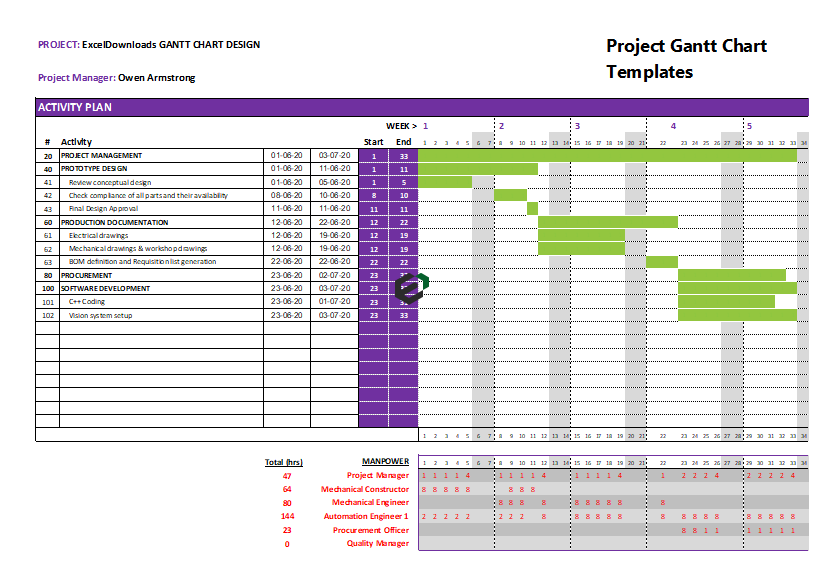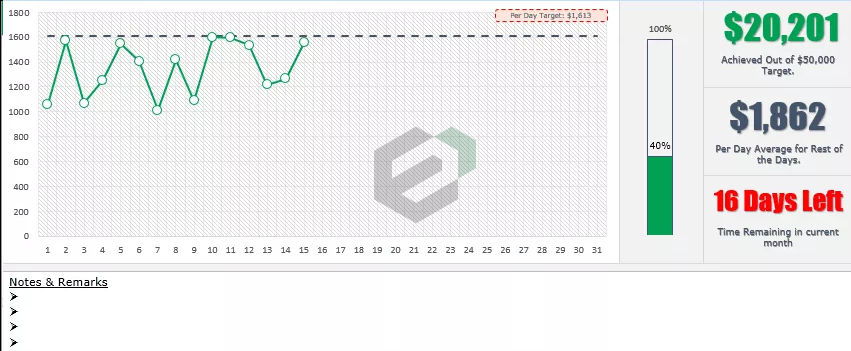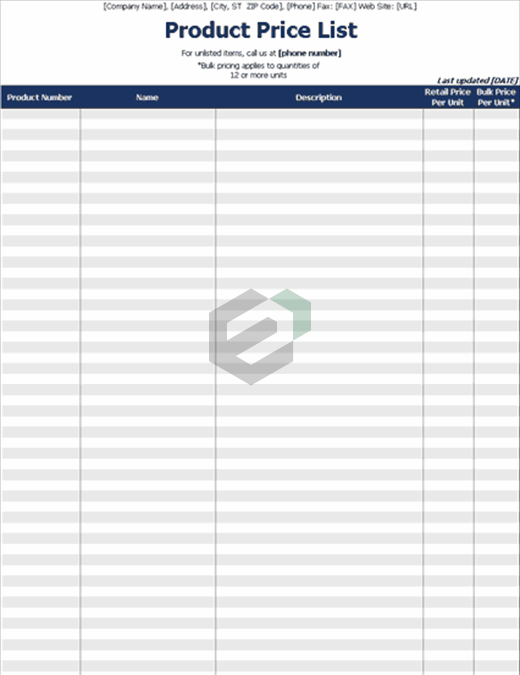What is drag down in Excel ?
Excel Drag and Drop are also known as “Fill Handle” is the PLUS (+) icon appears when we move mouse or cursor to the right bottom of the selected cell. Using this plus icon we can drag to the left, to the right, to the top and also to the bottom from the active cell. This was basic introduction to drag and drop. However, the same thing can be done differently using keyboard. Thus, this tutorial post will help you understand the same.
Tutorial to drag down using Keyboard in Excel
To drag down values from the above cell to the active cell you need to press the keyboard shortcut Control + D. You can use this key for a single cell, or you can also drag values to a range of cells by selecting all those cells.

Control + D

In the above example, we have selected the range A1 to A8 and now when you press the shortcut key it drags down the values up to the cell A8.

Apart from this, if you want to drag values to the right side you can use the keyboard shortcut Control + R.