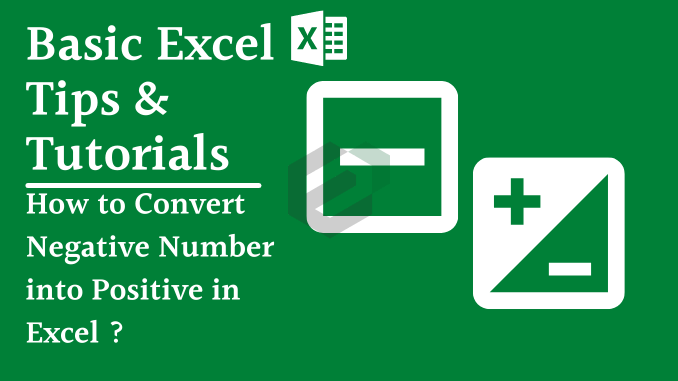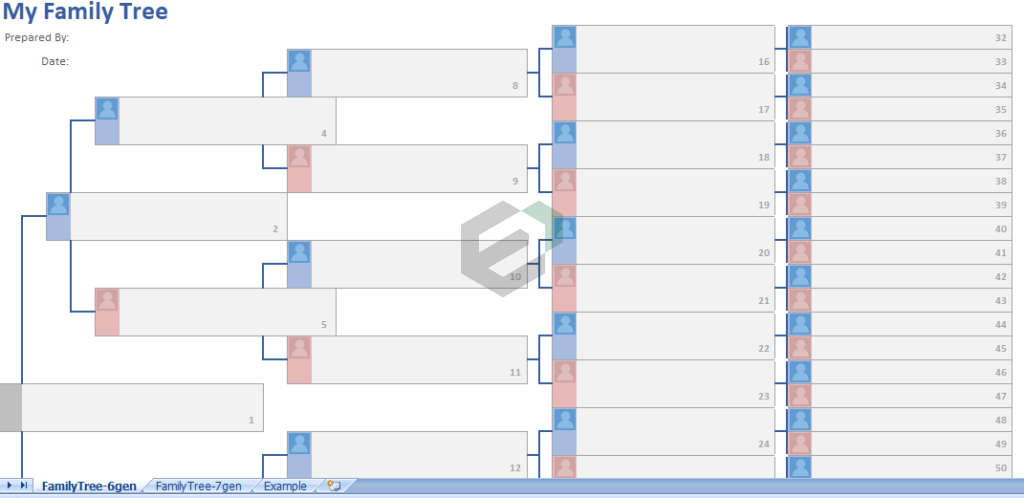Tutorial in brief
This is also a possibility that instead of converting a negative number you just want to show it as a positive number. And in this situation, you can use custom formatting. Here are the steps to this.
- First of all, select the range of the cells you need to convert into positive numbers.
- After that, press the shortcut key Ctrl + 1. It will open the custom formatting options.
- Now, go to “Custom” and in the type input bar, enter “#,###;#,###”.

- In the end, click OK.
This will show all the negative numbers as positive. But, in actual these all are still a negative number, just formatting is changed.

If you select a cell and look at the formula bar, you can check, it’s still a negative number. So, when you use it in the further calculation it will act as a negative number.
Other Methods to convert Negative Number into Positive
Choose the tutorial that fits best for your case –
- Multiply with Minus One to Convert a Positive Number in Excel
- How to convert to an Absolute Number with ABS Function in Excel ?
- Multiple Using Paste Special to convert Negative Figure into Positive In Excel
- How to Remove Negative Sign with Flash Fill in Excel ?
- How to apply Custom Formatting to Show as Positive Numbers in Excel ?
- How to run a VBA Code to Convert to Positive Numbers in Excel ?
- How to Use Power Query to Convert Get Positive Numbers ?