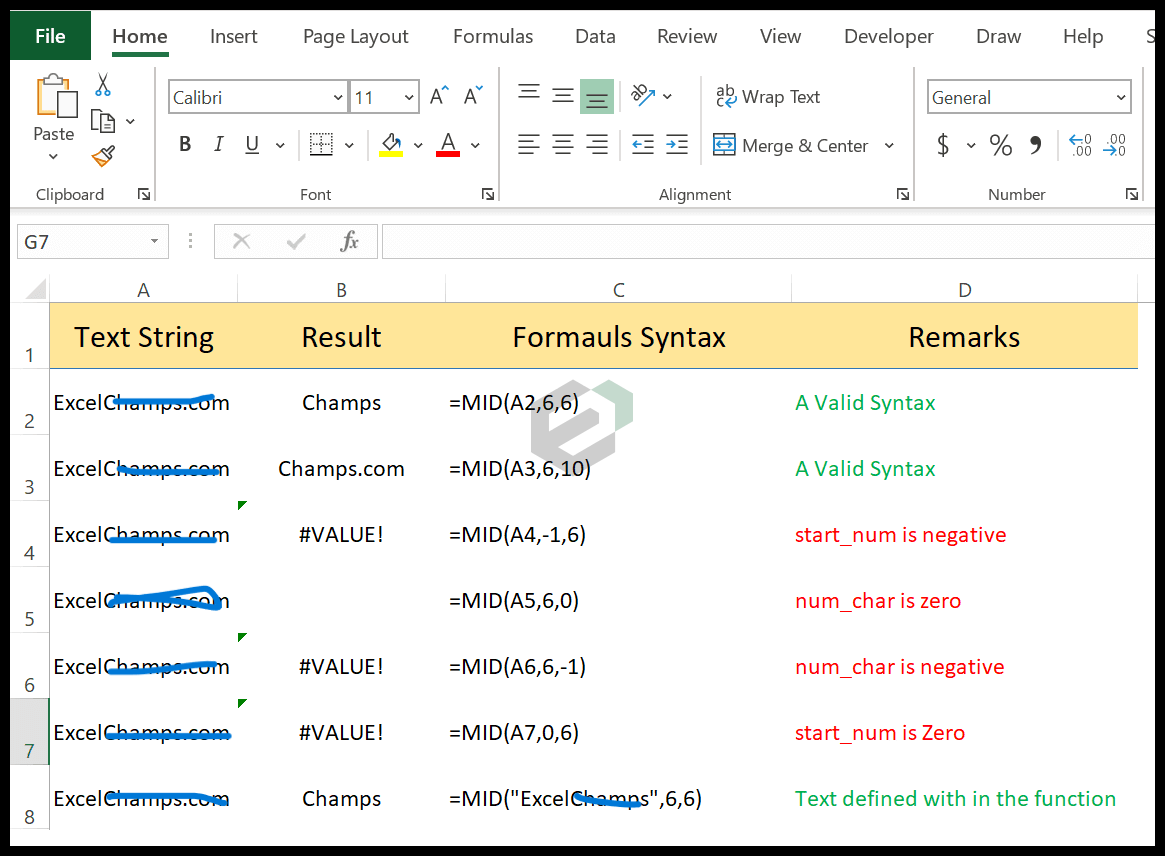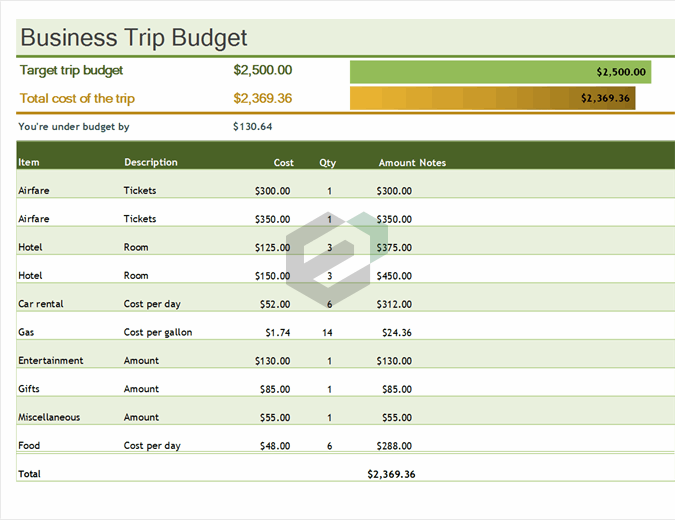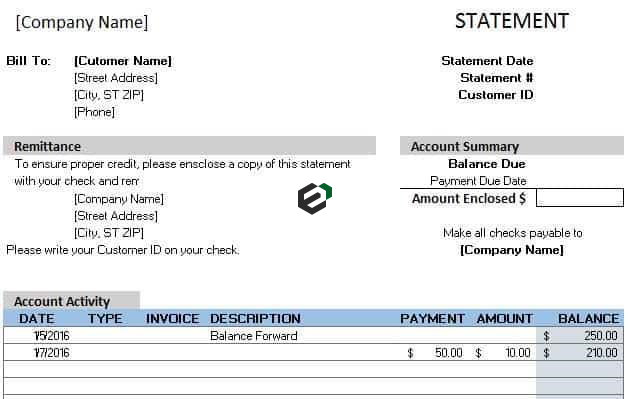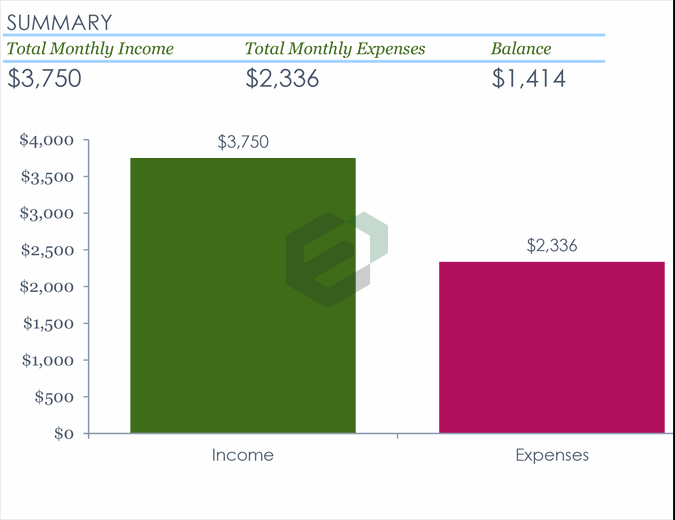Introduction to Strings
Strings are blocks of text that appear in Excel, like names of people, names of cities, e-mail addresses, or names of items sold in a store. When we type strings into Excel, we always use quotation marks around them to tell Excel that what it’s about to read is one coherent block of text.
What are String Functions in Excel ?
In Excel, there are multiple string (text) functions that can help you to deal with textual data. These functions can help you to change a text, change the case, find a string, count the length of the string, etc. In this post, we have covered top text functions.
Download Practice files for Text Functions
Download Excel Text Sample Files to move along with the tutorial and master the skill of using LEN Function in Excel.
What is MID Function in MS Excel ?
MID returns a substring from a string using a specific position and number of characters. In simple words, with MID, you can extract a substring from a string by specifying the starting character and number of characters you want to extract.
Syntax of MID Function
MID(text,start_num,num_chars)
Arguments of MID Function in MS Excel
- text: A text or a number from which you want to extract characters.
- start_char: A number for the position of the character from where you want to extract characters.
- num_chars: The number of characters you want to extract from the start_char.
Example of MID Function
In the below example, we have used different values:
- From the 6th character to the next 6 characters.
- From the 6th character to the next 10 characters.
- We have used starting a character in negative and it has returned an error.
- By using 0 for the number of characters to extract and it has returned a blank.
- With a negative number for the number of characters to extract and it has returned an error.
- The starting number is zero and it has returned an error.
- Text string directly into the function.