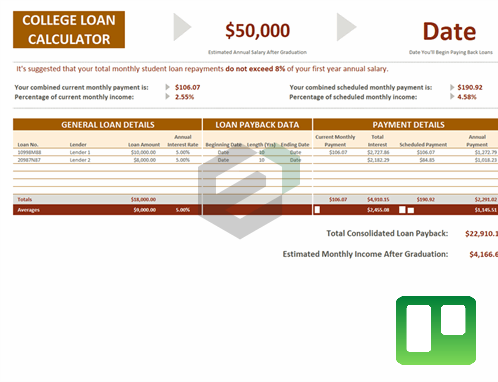Introduction to Strings
Strings are blocks of text that appear in Excel, like names of people, names of cities, e-mail addresses, or names of items sold in a store. When we type strings into Excel, we always use quotation marks around them to tell Excel that what it’s about to read is one coherent block of text.
What are String Functions in Excel ?
In Excel, there are multiple string (text) functions that can help you to deal with textual data. These functions can help you to change a text, change the case, find a string, count the length of the string, etc. In this post, we have covered top text functions.
Download Practice files for Text Functions
Download Excel Text Sample Files to move along with the tutorial and master the skill of using LEN Function in Excel.
What is UPPER Function in MS Excel ?
The UPPER function returns the string after converting all the letters in the capital. In simple words, it converts a text string where all the letters you have are in capital form and numbers will stay intact.
Syntax of UPPER Function
PROPER(text)
Arguments of UPPER Function in MS Excel
- text: The text which you want to convert into uppercase.
Example of UPPER Function
In the below example, we have used the UPPER to convert name text to capital letters from the text in which characters are in different cases.