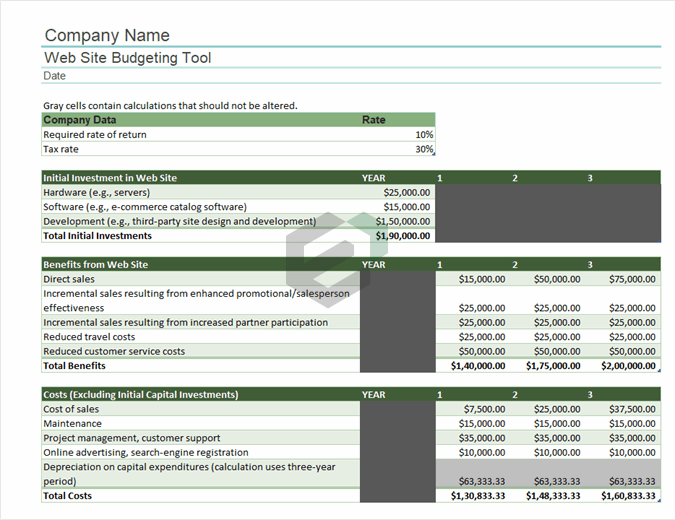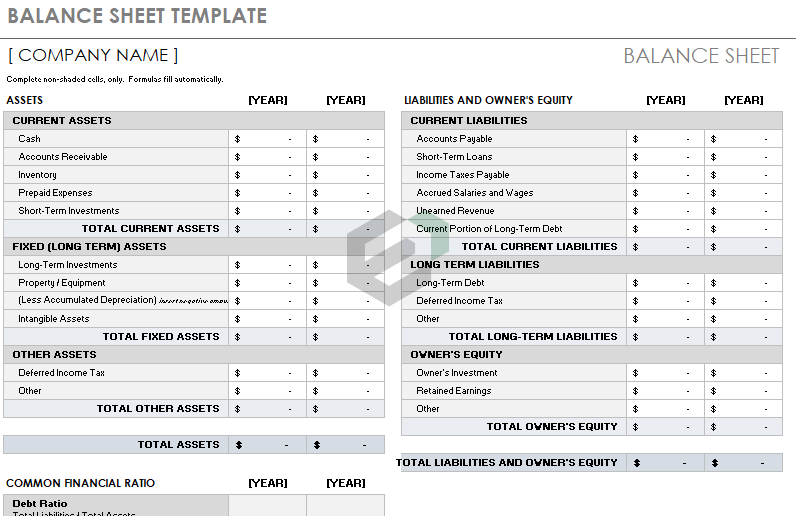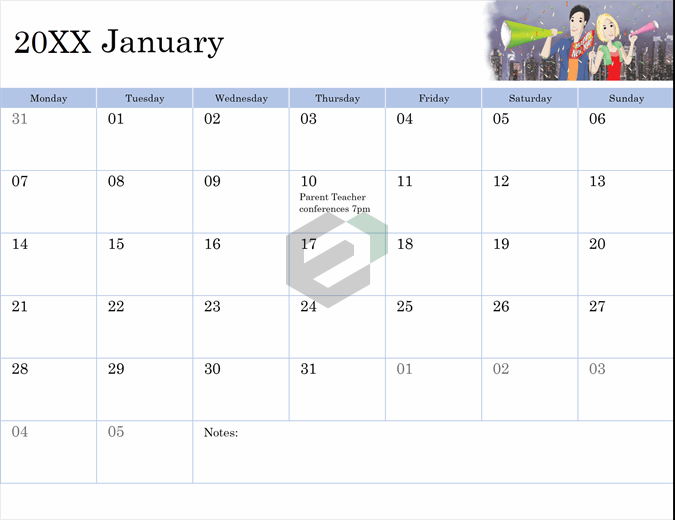What are filters in Excel ?
The filter in excel helps display relevant data by eliminating the irrelevant entries temporarily from the view. The data is filtered as per the given criteria. The purpose of filtering is to focus on the crucial areas of a dataset.
When data is filtered, only rows that meet the filter criteria will display and other rows will be hidden. With filtered data, you can then copy, format, print, etc., your data, without having to sort or move it first.
Keyboard Shortcut tutorial
To apply a filter on a data column you need to use keyboard shortcut Control + Shift + L. When you press this keyboard shortcut, Excel applies the date filters to the current columns and as well all the adjoint columns where you have data.
Control + Shift + L

Apart from that, there’s one more shortcut key that you can use to apply data filters to the column and that’s Alt ➜ D ➜ F ➜ F.
This keyboard shortcut works the same as the earlier one and you can use the same shortcut key to remove the filter as well.