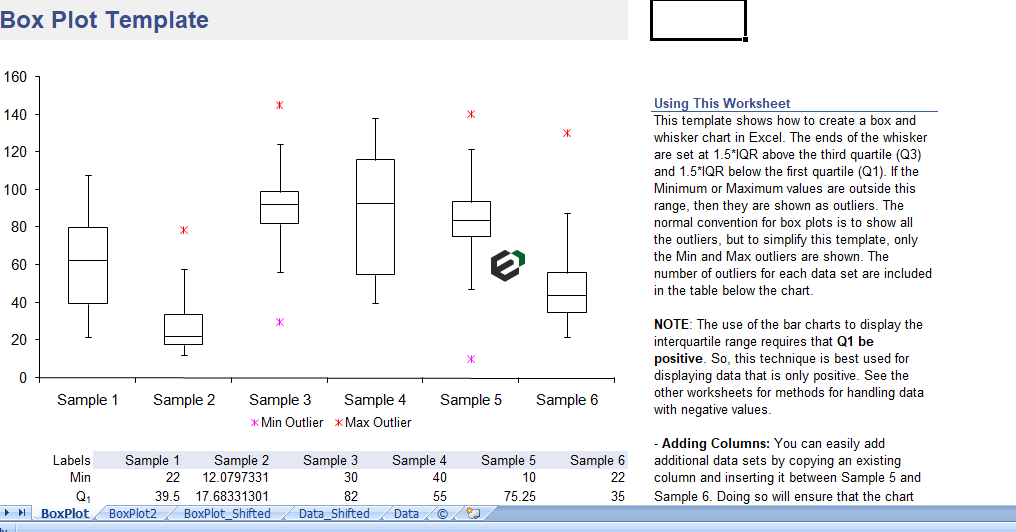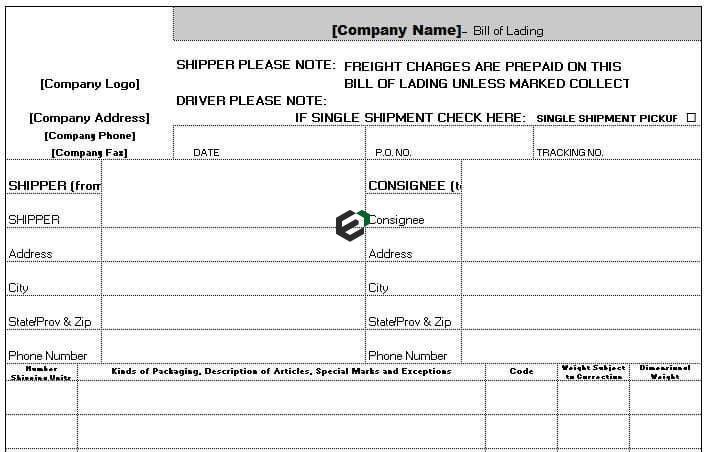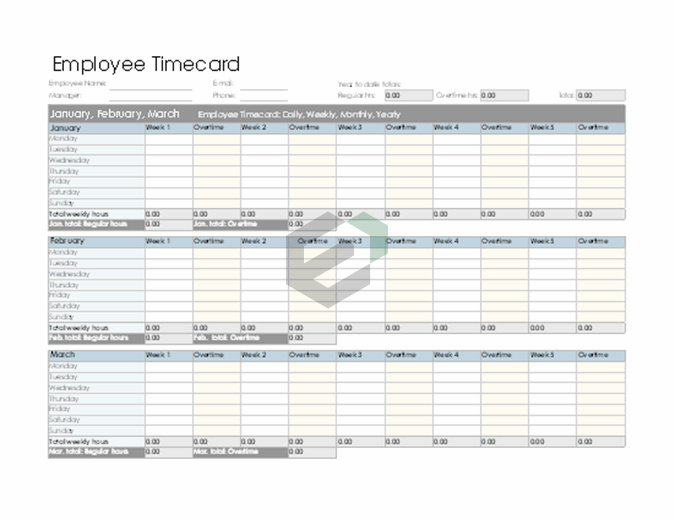What is AutoSum in Excel ?
When you click AutoSum, Excel automatically enters a formula (that uses the SUM function) to sum the numbers. Here’s an example. To add the January numbers in this Entertainment budget, select cell B7, the cell immediately below the column of numbers. Then click AutoSum. This tutorial blog will help you learn the keyboard shortcut to master the auto sum functionality in Excel.
Keyboard shortcut to perform AutoSum in Excel
To perform an auto sum in Excel for the values you have in the cells above the active cell or the values in the cells from the left, you can use the shortcut key Alt + =. When you press this shortcut key it inserts the sum function in the active cell by referring to the range that’s above or on the left.

Alt + =

Now as I said, you can also insert an auto-sum for the values that we have on the left side.

But if you have values on the left side as well as above the active cell, it will insert an AutoSum further about values. There’s one more thing when you press the shortcut key, it inserts the function, but you need to press enter to get the result.