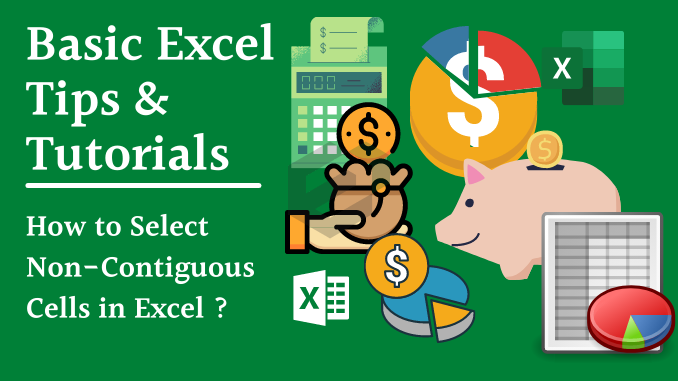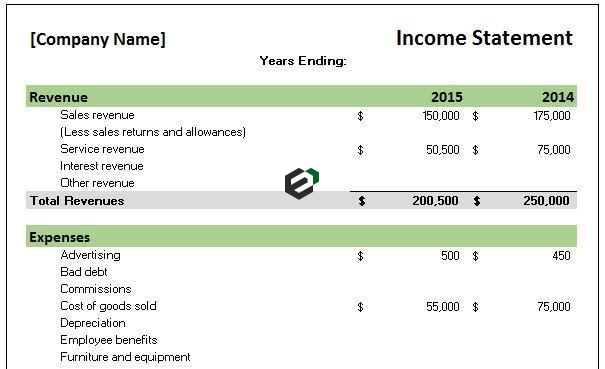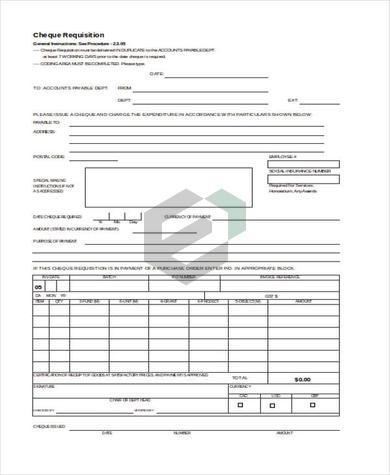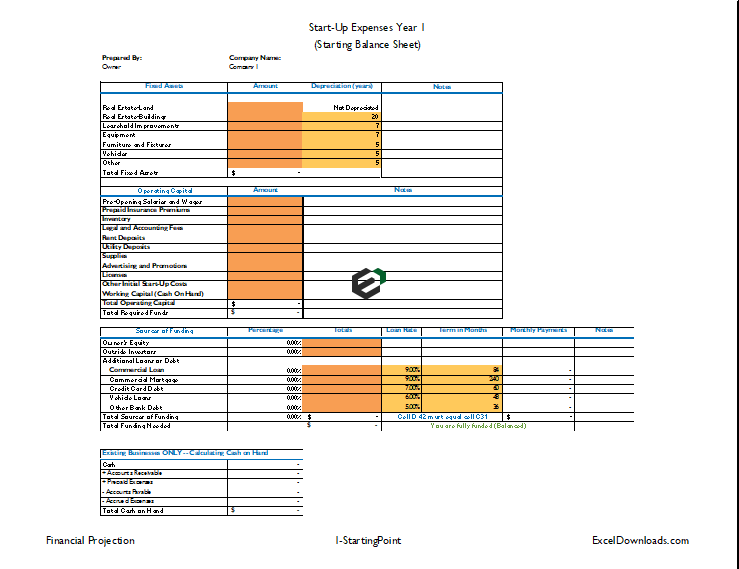Normally when you need to select multiple cells which are not continuing you press and hold the control key and then select each cell with the mouse. Right ? That’s the simple method. But I can bet that you have never heard about selecting non-contiguous cells without using a mouse.
The reason for this is no one ever found this method. Luckily us.
But here’s the kicker: There’s also a way which you can use to select non-continues cells [non-adjacent] without using the control key. But in today’s post, we are going to show you exactly two different ways to select all the non-adjacent cells.
Without Using Ctrl Key
Just follow these simple steps below to do it.
- Select the cell from where you want to start your selection.
- Press Shift + F8 for once.
- You get a message “Add To Selection” on your status bar – bottom of your Excel window.

- Now, you can select your cells just by clicking on them.

- So, you can do anything with your selection (formatting, deleting, etc.).
- Just press ESC to release your selection.
Without Using Mouse
To select non-continues cells without using your keyboard follow these simple steps.
- Press shift + F8 to activate the “Add To Selection” Mode.
- Navigate to the range you want to include in your selection, press Shift + F8 again.
- And, so on.

Note: While trying to select non-adjacent range without the keyboard. When you try to add single cells to your selection, this method will not work.
Conclusion
So, here is the story about this quick and smart way to select non-adjacent cells in Excel. What do you think method is better to use? First or second. Or, you still want to use the Ctrl key to select non-adjacent cells in Excel.