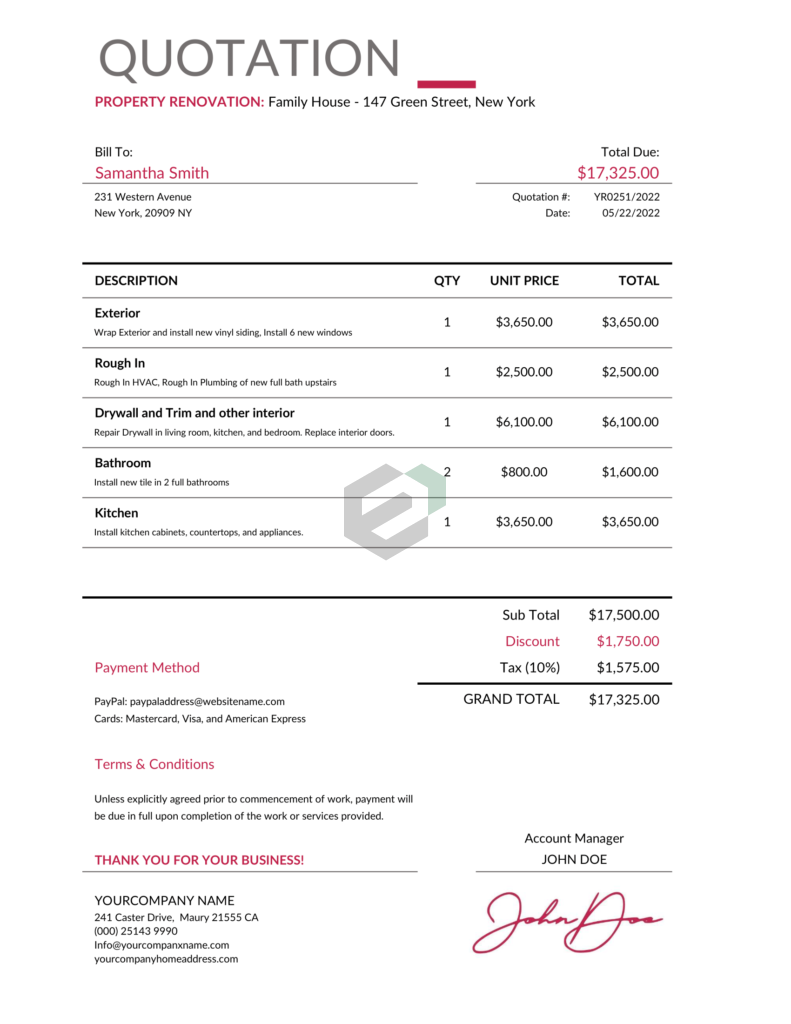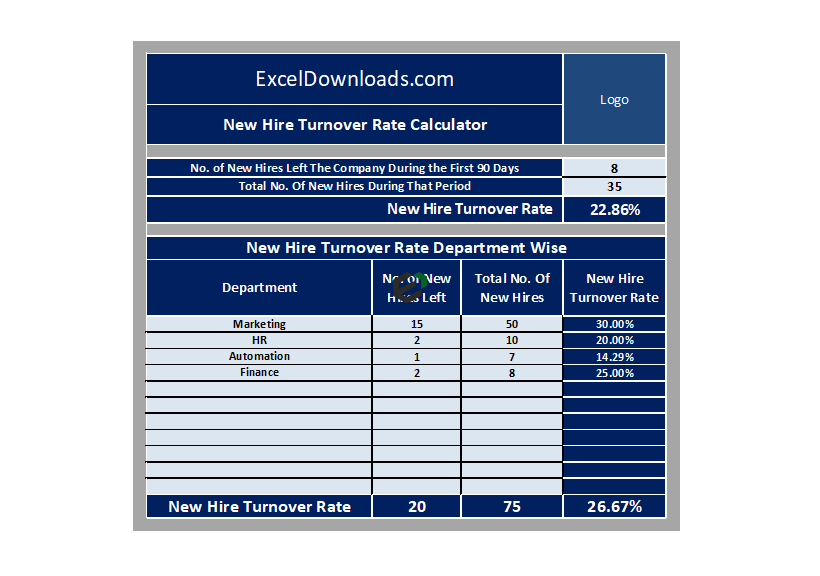Introduction to Strings
Strings are blocks of text that appear in Excel, like names of people, names of cities, e-mail addresses, or names of items sold in a store. When we type strings into Excel, we always use quotation marks around them to tell Excel that what it’s about to read is one coherent block of text.
What are String Functions in Excel ?
In Excel, there are multiple string (text) functions that can help you to deal with textual data. These functions can help you to change a text, change the case, find a string, count the length of the string, etc. In this post, we have covered top text functions.
Download Practice files for Text Functions
Download Excel Text Sample Files to move along with the tutorial and master the skill of using LEN Function in Excel.
What is RIGHT Function in MS Excel ?
The RIGHT function returns sequential characters from a string starting from the right side (ending). In simple words, with the RIGHT function, you can extract characters from a string from its left side.
Syntax of RIGHT Function
RIGHT(text,num_chars)
Arguments of RIGHT Function in MS Excel
- text: A text or number from which you want to extract characters.
- [num_char]: A number of characters you want to extract.
Example of RIGHT Function
In the below example, we have extracted 6 characters using the right function. If you know, how many characters you need to extract from the string, you can simply extract them by using a number.

Now, if you look at the below example, where we have to extract the last name from the cell, but we are not confirmed about the number of characters in the last name.

So, we are using LEN and FIND to get the name. Let me show you how we have done this.
First of all, we have used the LEN to get the length of that entire text string, then we used the FIND to get the position number of space between first and last names. And in the end, we have used both the figures to get the last name.
Arguments in the example – explained
- value1: A cell reference, an array, or a number that is directly entered into the function.
- [value2]: A cell reference, an array, or a number that is directly entered into the function.