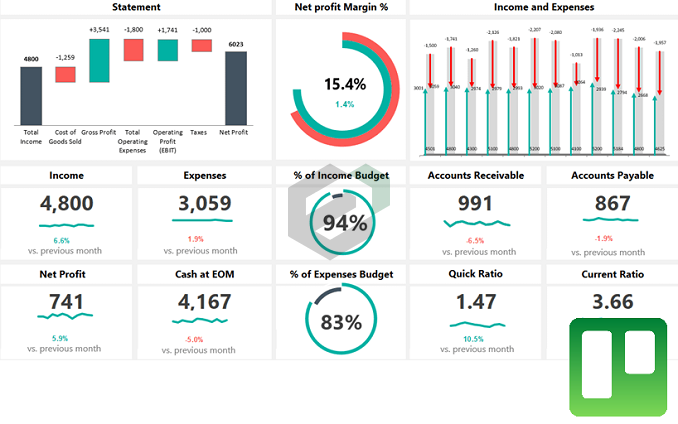Use this Free Financial Performance infographic excel template to quickly understand the financial performance of your business or business of your client. This template and tutorial to use this dashboard template will show you what it is, why it’s important to deliver an overview of the company’s liquidity.
Our goal is to focus on data visualization, not data entry. We’ve just created modern charts to visualize the most important financial metrics and trends.
Navigation structure and Ribbon control
The structure is clean. If you are using a grid layout, you’ll provide the best user experience.
We’ve used advanced chart types and a grid layout in Excel for better readability. The dashboard and the main sheets can be controlled from the ribbon using icons.
When you develop and create complex reports and templates with multiple worksheets, you have to keep your eyes on the navigation structure.
We’ll use three Worksheet: data, calculation, and dashboard – this is the industry standard if you are in dashboard design.
Financial Performance Dashboard: Metrics
First and foremost, find out your financial metrics:
- Income
- Net Profit
- Net Profit Margin %
- Expenses
- Cash at EOM
- Quick Ratio ((Current assets – Inventories) / Current liabilities)
- Current Ratio (Current assets / Current liabilities)
- Accounts Receivable
- Accounts Payable
- % of Income Budget
- % of Expenses Budget
- Net Profit versus Target
Summary of Core Logic and Idea behind Financial Performance Infographic
As first, you can add your data to the “data” Worksheet. In this financial dashboard example, we’ve created three sections for the key performance indicators.
Just place your monthly results. As you see, we’ve applied simple calculations. Use nested IF function (combined with IFERROR function) to identify and show the results of the selected month.
Let us see the calculation sheet. As we know, conditional formatting playing a key role when you want to show the target vs. actual performance. We’ll use standard color codes for the positive and negative variance.
Tip: Be careful with the conditional formatting rules! Some metrics (for example, Expenses, Accounts Payable, etc.) work unusual. If the Expenses increased vs. the last month, you have to use a red color because it’s a negative trend.
Profit & Loss Dashboard Template in MS Excel
If you want to visualize the monthly / yearly performance we recommend using these chart types below:
Download and Use Financial Performance Infographics Excel Template
To use this free Financial performance infographic excel template, you should have Microsoft Office/ Microsoft Excel installed in your system.
After installing Excel or Spreadsheet, download the zip file of this template, extract the template using WinRAR or 7Zip or buy WINZIP decompressing software. Once extracted, you can open the file using Excel and start entering data or customizing the template.