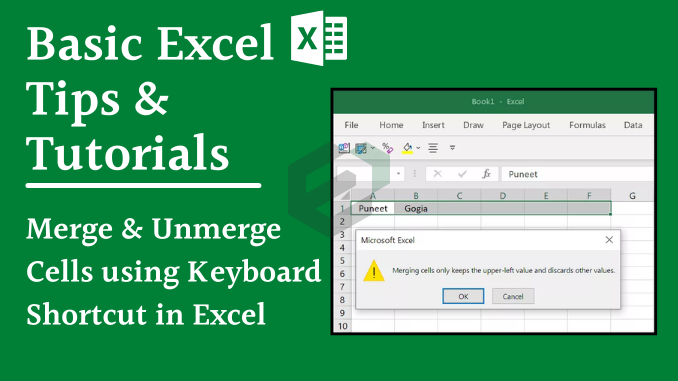What are cells in Microsoft Excel ?
Cells are the boxes you see in the grid of an Excel worksheet, like this one. Each cell is identified on a worksheet by its reference, the column letter and row number that intersect at the cell’s location. This tutorial will help you master the skill to merge and unmerge cells in Microsoft Excel.
Keyboard shortcut to merge and unmerge cells
To merge multiple cells in a single cell you can use the shortcut keys Alt ➜ H ➜ M ➜ A. When you press this shortcut key merges all the cells but only takes the upper left value (the value you have in the first cell). It shows you a message that says, “merging cells only keeps the upper left value and discard other values”.

And when you click OK it merges all the cells

Alt ➜ H ➜ M ➜ A

If you want to unmerge cells you need to use the same shortcut keys for that. And following are some other important shortcut keys related to merging cells.
- Alt ➜ H ➜ M ➜ A: To merge selected cells into rows.
- Alt ➜ H ➜ M ➜ C: To merge cells and center align the value.